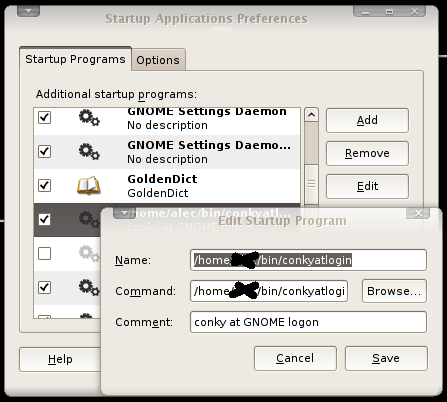conky is a good way to enliven your desktop alongside with saving lots of resources. Configuring conky is not very much tricky, especially if you would want to use magic command: man conky. You should have probably read my previous article on building an rpm with nvidia and images support.
As you might see from my desktop screenshot, I use already three windows with conky. To achieve such a result, first create a directory to hold the scripts.
mkdir -p ~/bin/conky touch ~/bin/conkyatlogin chmod a+x ~/bin/conkyatlogin touch ~/bin/conky/cpu.conky touch ~/bin/conky/filesystem.conky touch ~/bin/conky/host.conky gedit ~/bin/conkyatlogin
Copy and paste the below into conkyatlogin:
This is the script that will be launching the three conky config files we spoke above.
#!/bin/bash if [ "$(pidof conky | tr " " "\012" | wc -l)" != "0" ]; then killall conky sleep 8 fi sleep 25 if [ "$(pidof conky | tr " " "\012" | wc -l)" = "0" ]; then sleep 1 && conky -d -c ~/bin/conky/cpu.conky & sleep 2 && conky -d -c ~/bin/conky/filesystem.conky & sleep 3 && conky -d -c ~/bin/conky/host.conky & fi
Go to menu, Preferences – Startup Applications and add the command similar to what you can see on the picture below.